In this tutorial we will set up Radarr with NZBGet. So that the desired movies are downloaded from the newsgroups. So that you can enjoy your movies.
Radarr Media management
We are going to set up Radarr Media management. So that your movies have the correct file names. Otherwise you may get strange file names. And this can cause you problems with other programs. Like not being able to find subtitles.

Go to Settings.
Then to Media management.
Turn on Advance settings slider.
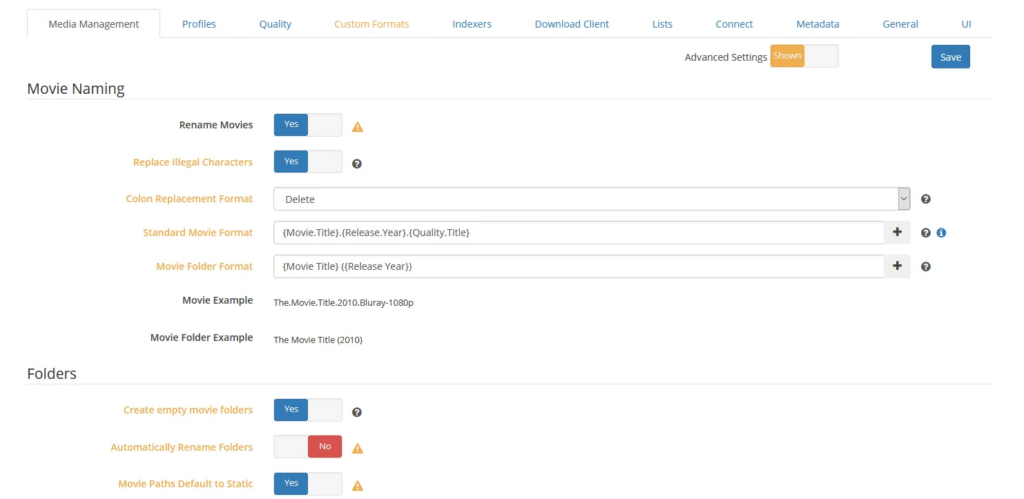
Put this reassumption on.
Take over the settings below.
Standard Movie Format {Movie Title} ({Release Year}) {Quality Full}
Movie Folder Format {Movie Title} ({Release Year})
Import Extra Files On.
Extra File Extensions srt, nfo
Turn on Igonre Deleted Movies
Then press Save.
Radarr Profiles
We are going to set up a profile so that your desired quality movies are downloaded. You can choose to create more than one. This can be useful for old movies and new movies.

We’re going to the tablad Profiles.
As you can see. There are already quite a few good profiles in Radarr.

I’m going to edit one.
Preferred Tags here I fill in x264 and x265.
Beware! Not every device can handle x265! So fill it in only if you’re sure you can play x265 files.
Quality Radarr
With the settings below you adjust the size of what you download. If you download animations. Then you have to adjust this slightly differently. These are a bit smaller.


The above are my settings.
You can take over this one. This reduces the download of junk.
Indexers Radarr
We need to add at least one indexer in Radarr. So Radarr knows where to find and download the nzb file. The more you add the better it is.
On the Indexerstab, go to the Indexers tab.
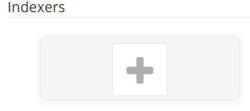
Click on the plus.

Choose Newznab.

Here you need to provide the data from your Newznab provider.
See a NewzNab serverlist here.
To get good results. You do need often a paid Newnznab provider.
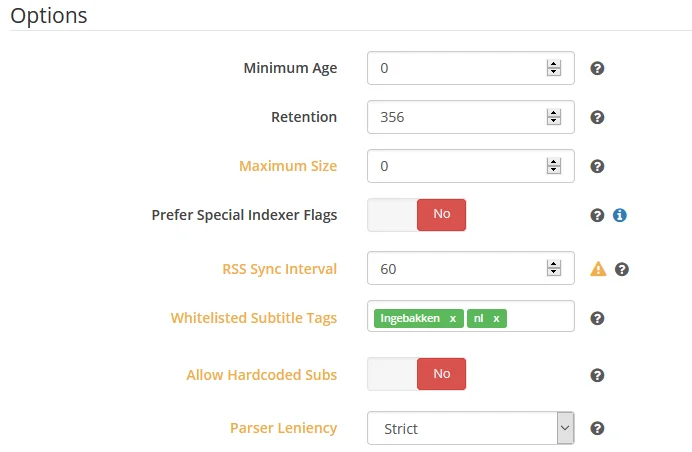
Specifies the following in Whitelist subtitle tags Hardcodded EN
Unless you don’t want movies with hard-codded English subs.
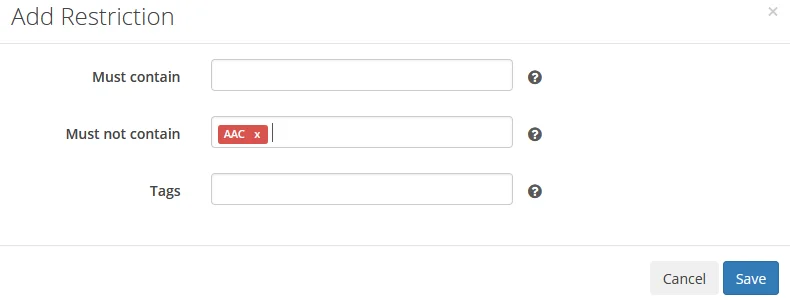
Download client Radarr
We now need to set up the download program. We use NZBGet in this tutorial.
Go to the Tablad download client.
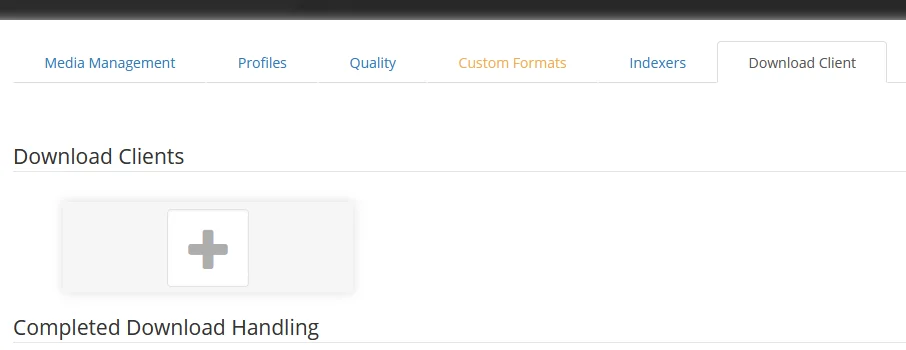
Click on the plus.

Choose NZBGet.

Enter the correct details of your NZBGet installation. And also click on Test to check if it goes well. The default password and username of NZBGet is nzbget. If you haven’t adjusted this yet. Then I advise you to do this.
Host is localhost. Unless NZBGet is installed on another device.
Press Save.
Metadata Radarr
We set the MetaData in Radarr so that, for example, covers can be downloaded. You can skip this step if you don’t need it.
Go to the metadata magazine.

Select Kodi. Or any other service if you use it.
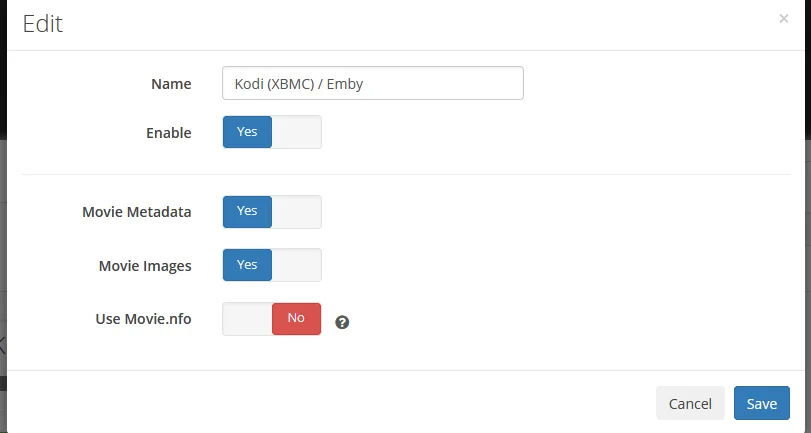
Turn on the check mark Of Enable. And click Save.
This was the Guide Radarr Set with NZBGet
You can now go to the next tutorial. To add movies to Radarr. So that these movies are added to Radarr to download from the newsgroups.
Synology Radarr tutorial





Be the first to comment