In this Ubuntu Radarr Configure tutorial. We are going to set up Radarr with SABnzbd. So you can download movies automatically
Configure Media management
We are going to set up Media management so that the movie files are given the correct name. If you don’t set this up, it won’t always work. This differs per uploader.

Go to Settings.
Then to the tablad Media management.
Turn on Advance settings here.
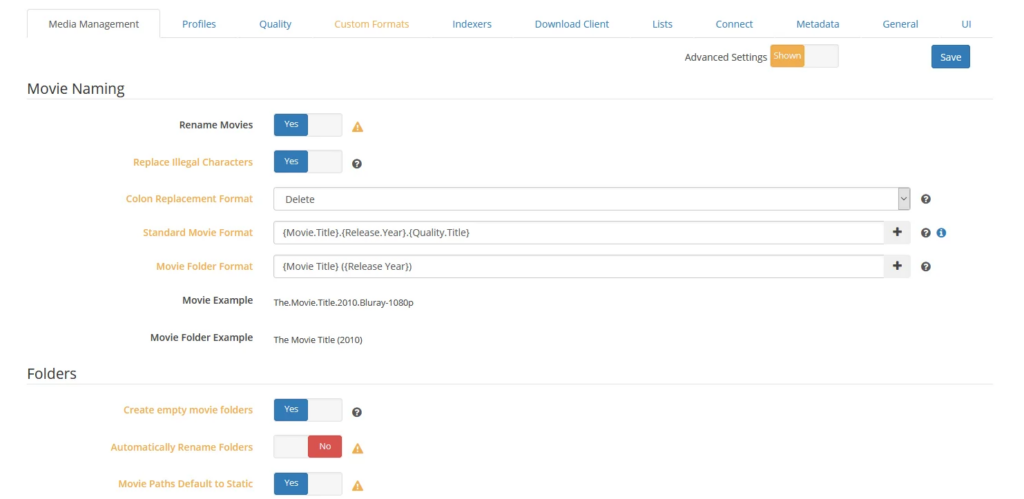
Also turn on rename. And take over below.
Standard Movie Format {Movie Title} ({Release Year}) {Quality Full}
Movie Folder Format {Movie Title} ({Release Year})
Turn onImport Extra Files
Extra File Extensions srt, nfo
Turn on Igonre Deleted Movies
Then press Save on the top right.
Profiles
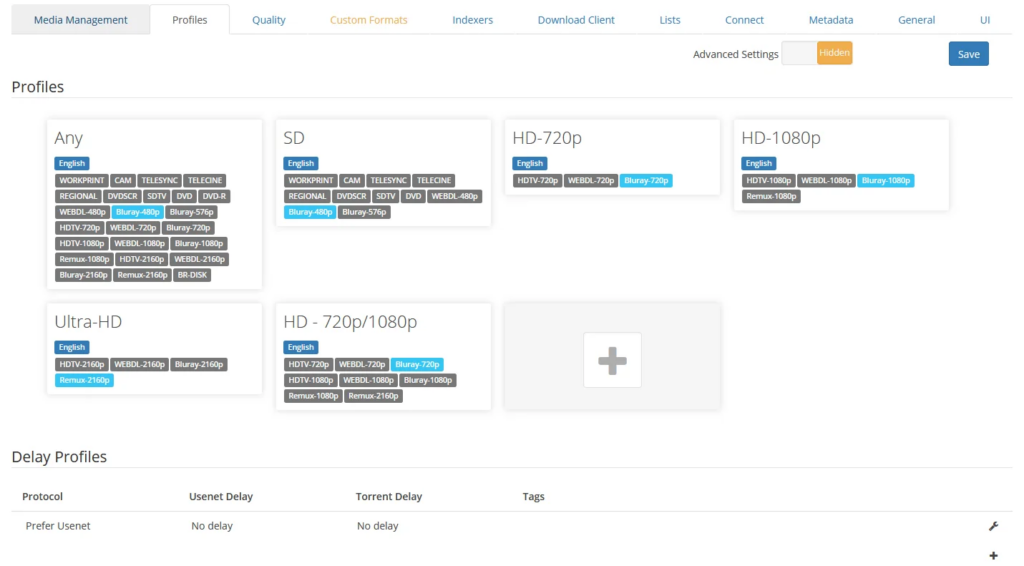
We’re going to the tablad Profiles.
In Radarr already quite a few good profiles. With these profiles, you indicate. In what quality your movies should be downloaded.
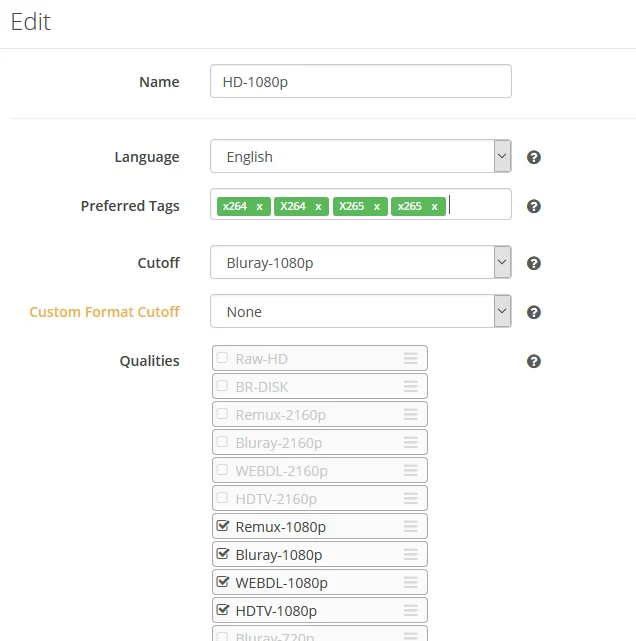
I’m going to edit one.
Preferred Tags Fill in x264 and x265. Please note not every device can handle x265!
Fill it out only if you’re sure you can play x265 files.
Quality
Sets the size of files that should be minimum or maximum.


Edit the settings above. This will make you less likely to get a lot of crap downloaded.
Configure Radarr Indexers
We need to configure indexers in Radarr. So that Radarr knows where to download the nzb files from.
On the Indexerstab, go to the Indexers tab.
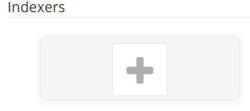
Choose Plusje.

Choose Newznab.

Here you need to provide the data from your Newznab provider.
See here a NewzNab server list.
To get good results. Do you need paid Newnznab provider.
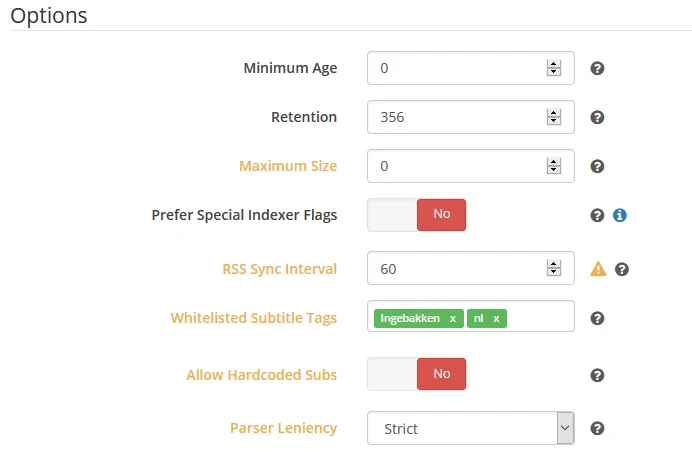
Specifies the following in Whitelist subtitle tags Hardcodded EN
Unless you don’t want movies with hard-codded English subs.

Download client
We are now going to connect to SABnzbd. So that SABnzbd can start downloading from the newsgroups.
Go to the Tablad download client.

Now click on the Plus sign.

Choose SABznbd.
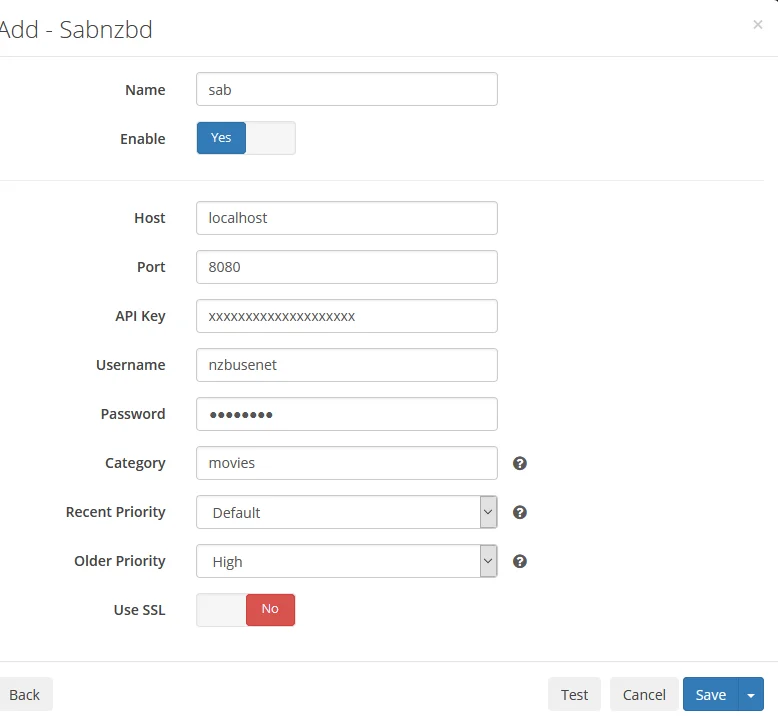
This data is different for everyone. See below for the API key. You must fill it in above.
The APi Key can be found in SABnzbd
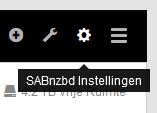
In SABnzbd, go to Settings.

Go to the tablad General.
See the API key here.
This Api key is different for everyone.
Radarr movie information download for media players
You can skip this step. This ensures that covers are downloaded for your movies.
Go to the metadata journal

Choose Kodi. Or another service, if you use it.

Turn on the check mark Of Enable. And click Save.
This was the manual Ubuntu Radarr configure with SABnzbd. To automatically download movies from the newsgroups.
You can now go to the next tutorial. To add movies to Radarr. So that these movies are added to Radarr to download from the newsgroups.
Do you have any Radarr questions? See the Radarr FAQ page.
Ubuntu Radarr tutorial



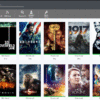

Be the first to comment