In this tutorial, we are going to install Radarr Docker. So that we can automatically download the latest movies. This can be done via the newsgroups or via torrent files. In this tutorial I use DSM6+.
Install Docker
First we need to install Docker for Radarr. If you haven’t installed Docker yet.
Open Packe center.
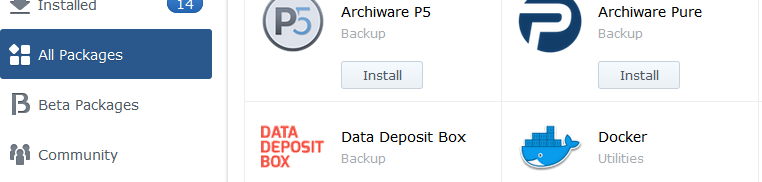
Go to all packages. Look up Docker. and then click Install.
Radarr Docker Installing
Now we can start installing Radarr on Docker.

Open Docker. Links boven in je Synology.
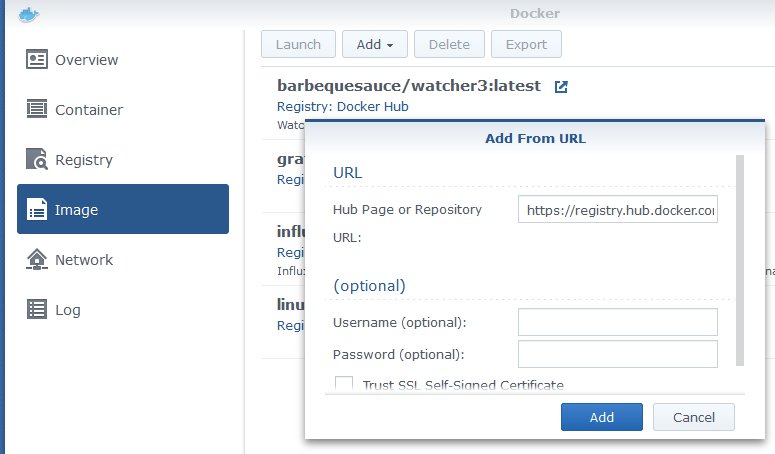
Go to Image. Click Add. ….
Enter at url https://registry.hub.docker.com/r/linuxserver/radarr/
Click Add.
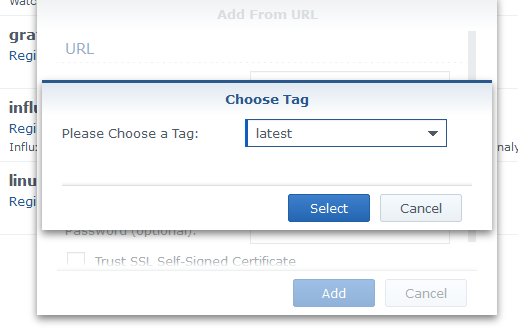
Select latest. And then ADD. Now you just have to wait Radarr is now downloading. This may take a few minutes.

Go to Image. Select Radarr. And press Run.

Go to advanced settings.

Turn on the Auto start here. And possibly a shortcut to desktop.
Then Apply. Then Next.

And now again on Apply.
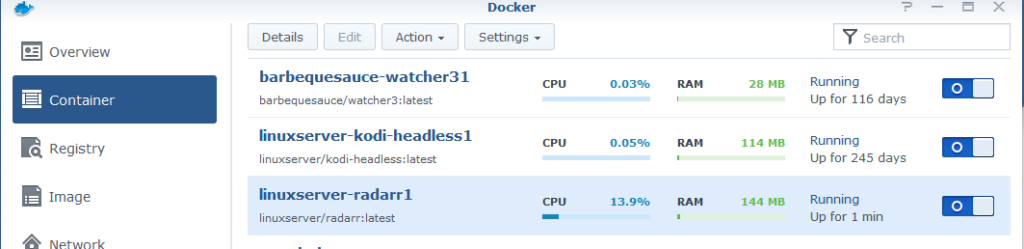
You can now access Radarr via http://ip-adress-nas:49157 This was the tutorial to installing Radarr Docker. You can now proceed with the tutorial Configure Radarr Synology. This is the tutorial for the newsgroups.
Docker Radarr remove
If you no longer want to use Radarr on Docker, it is very simple to remove Radarr from Docker. Below I explain what you need to do to remove Radarr.
Open Docker.

Go to Container. Select linuxserver-radarr1 Select Action and then Stop. And then Action again and then Delete.

Nu op Delete drukken.

Now go to the Tab image. Select the image from Radarr. And select Delete. And then Delete again to confirm it. Radarr is now removed from your Docker.

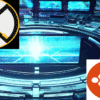


Be the first to comment