
In this tutorial Torrent Transmission configure Ubuntu. Are we going to configure Torrent Transmission. So you are be able to download the contents of .torrent files.
Transmission is a lightweight free BitTorrent client. With a simple web interface. That is why this program is ideal for a Ubuntu Server.
Torrent transmission configure Ubuntu
We are now going to give read and write permissions. On the settings of Torrent Transmission.
sudo chmod 775 /etc/transmission-daemon/settings.json
It is wise to start Torrent Transmission under your own username.
sudo usermod -a -G debian-transmission username
Add your account to the Transmission group.
sudo usermod -aG debian-transmission username
We must be sure that Torrent Transmission has not started. So we have to stop Torrent transmssion.
sudo service transmission-daemon stop
Or if the above does not work.
sudo service transmission stop
Next, we have to edit the settings of the “settings.json” file.
sudo nano /var/lib/transmission-daemon/info/settings.json
We need to adjust the settings below.
“rpc-password”: “{62b16db87b89a91dd49a5110a7cafc06d20eb4f2wtK6kqPj”,
“rpc-username”: “transmission”,
See the above rules. Here you can change the username and password. By default this is “transmission”. Adjust this!
“rpc-whitelist”: “127.0.0.1,192.168.*.*”,
Also add your local network ip addresses here/ Of all computers that must have access to Torrent transmission. So that you can also access Torrent transmission via the web interface. On your computers. Which are present within your local network.
“umask”: 2,
This must be at 2. Otherwise you get problems with the directories where Torrent Transmission cannot write in.
Now press CTR + X. And choosey to save your file.
You can now start Torrent Transmission again.
sudo service transmission-daemon start
Or
sudo service transmission start
You’re done now. With the Torrent Transmission configuration.
Torrent Transmission tutorial Ubuntu



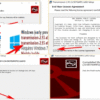
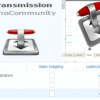
Be the first to comment