We are going to configure Qnap Medusa in this tutorial. So that TV series are automatically downloaded from the newsgroups.
Before you start this tutorial, the NZBGet program must already be installed. And you must be able to download from the newsgroups. If that is not the case. then follow first NZBGet tutorial.
Configure Medusa Settings
Open your web browser. And go to Medusa http://ip-address:8897
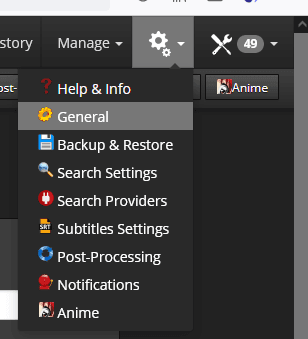
Click on the gear icon at the top right.
Go to General.

Click New. And add all TV series folders.
And click onSave Changes.
Set as Default ensures that by default, every series is added here. It is possible to adjust this per series as later.
search Configure Medusa
Let’s set Medusa’s search settings.

Go to Search settings.

Adjust the Usenet retention. This is often set too low. You can consult the website of your Usenet provider for the correct retention.
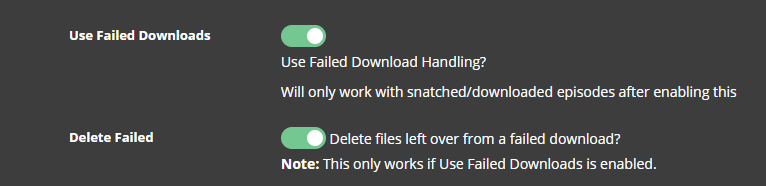
Turn onUse Failed Downloads and Delete Failed.
If a download fails dab a new NZB file is downloaded from a newznab provider. And the failed download will be cleaned up.
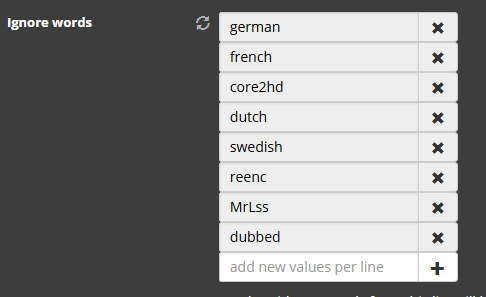
If you want to download foreign language series. then you have to remove your foreignlanguage here. The chance that these will be downloaded is small. Because these are very rarely posted in Usenet.
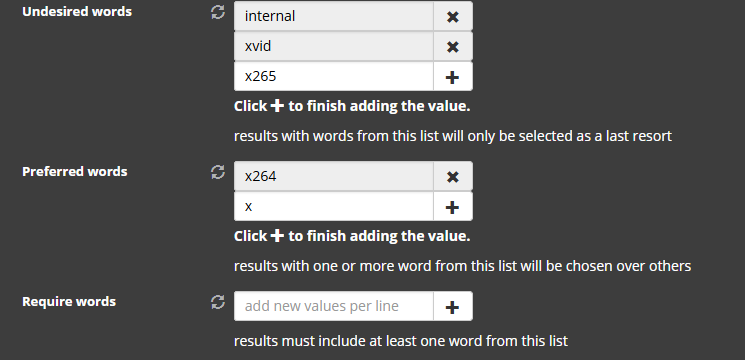
If your device cannot handle x265 files. Then you can fill this in at Undesired words.
At Preferred words you enter x264. Of juist x265. These files are much smaller. But the quality is no less.
Now on Save Changes.
Set up NZB Search Medusa
Go to NZB search.

Check the Search NZBs box.
Enter the correct data from your NZBGet program.
Default login is nzbget and password also nzbget. Unless you modified this. I recommend to do that.
Search providers Instellen

Now go to Search providers.
And choose Configure costum newznab providers. Most built-in providers are only for torrenting. I recommend that you don’t use Binsearch. You will probably get a lot of unsatisfactory downloads.
See Newznab providers for list.
And don’t forget to do save changes.
Search subtitles
Open Subtitles Search settings.
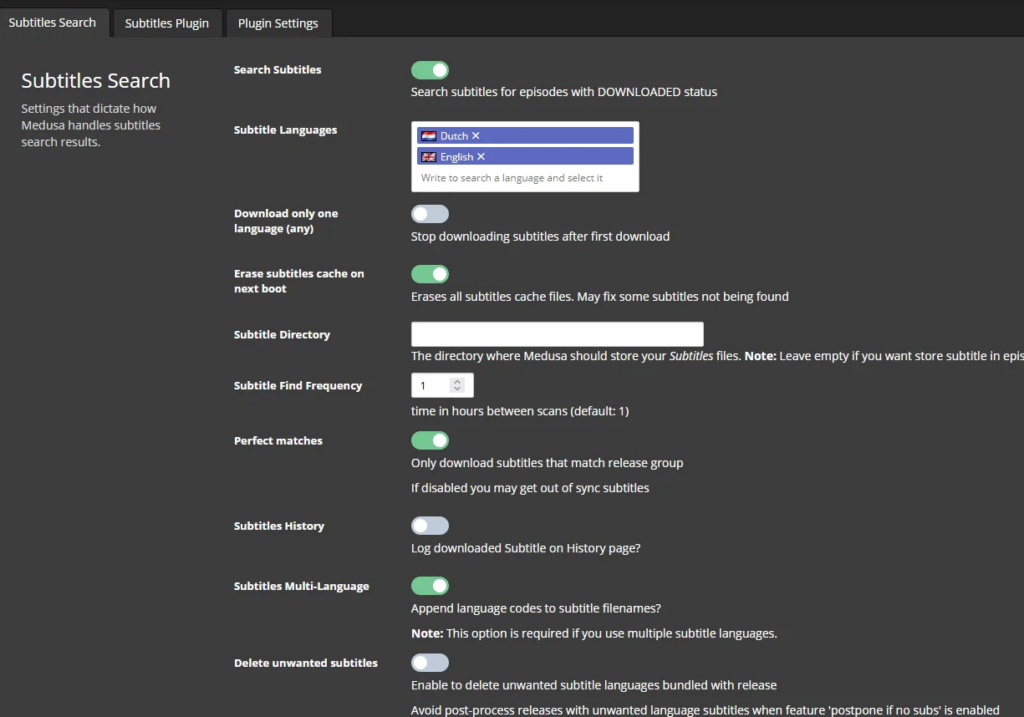
add your desired subtitle language. You can add more then once Sometimes series are difficult to understand. And then you have a backup plan.
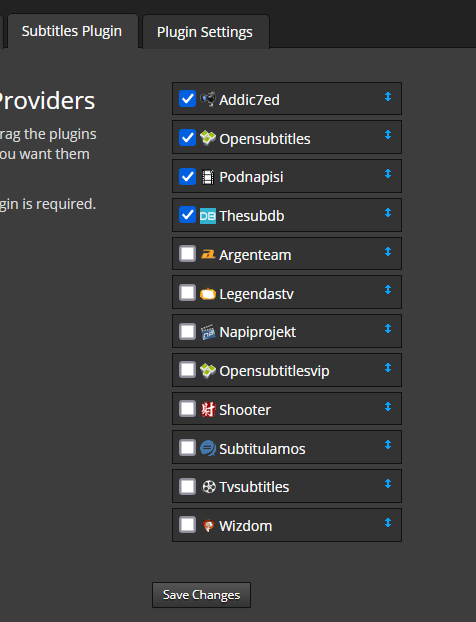
NOW to the Subtitles plugins tab.
Select the subtitle options above.
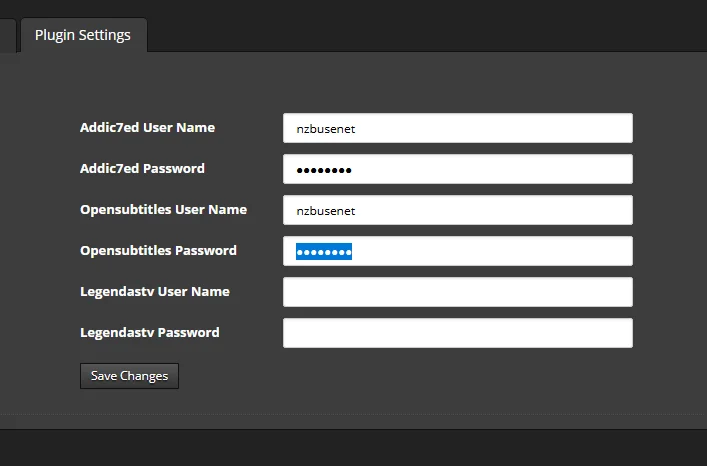
Go to the Plugins settings tab.
And enter the login details of these two services here.
If you don’t have an account here yet, see the links below:
https://www.opensubtitles.org/en/newuser
https://www.addic7ed.com/login.php
Post processing
Go to post processing.
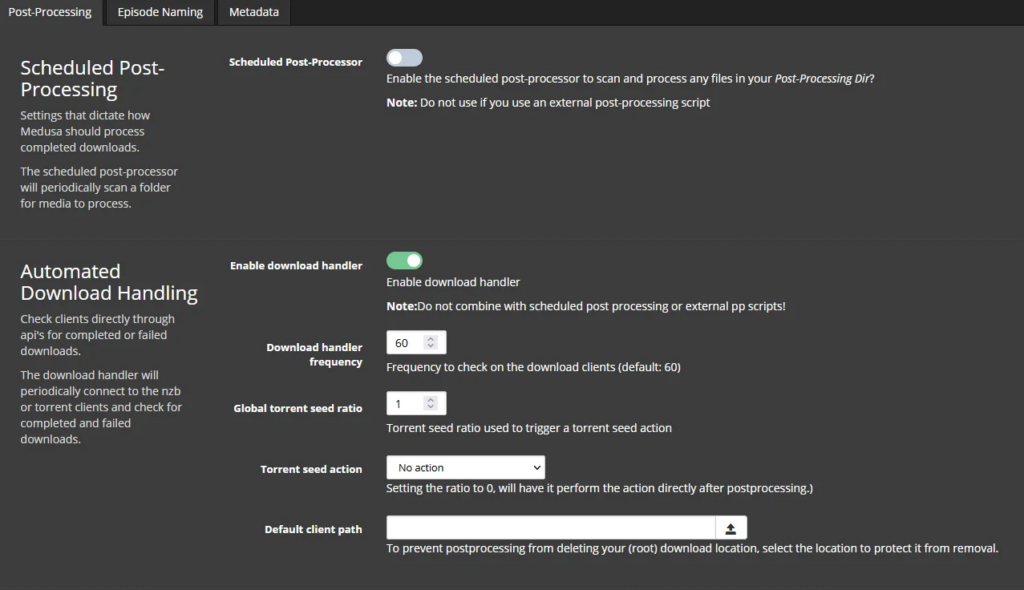
Check here Enable download handler.
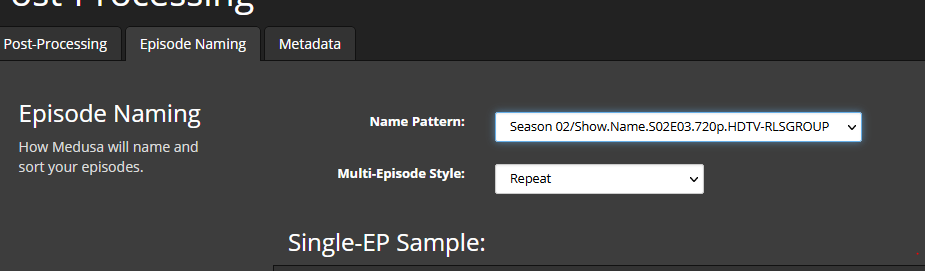
Now to episode naming.
Copy the above settings. You will see at Single-EP Sample.Season 02/Show.Name.S02E03.720p.HDTV-RLSGROUP.ext. This ensures that the subtitle search also works well. Plus you don’t get any strange file names.
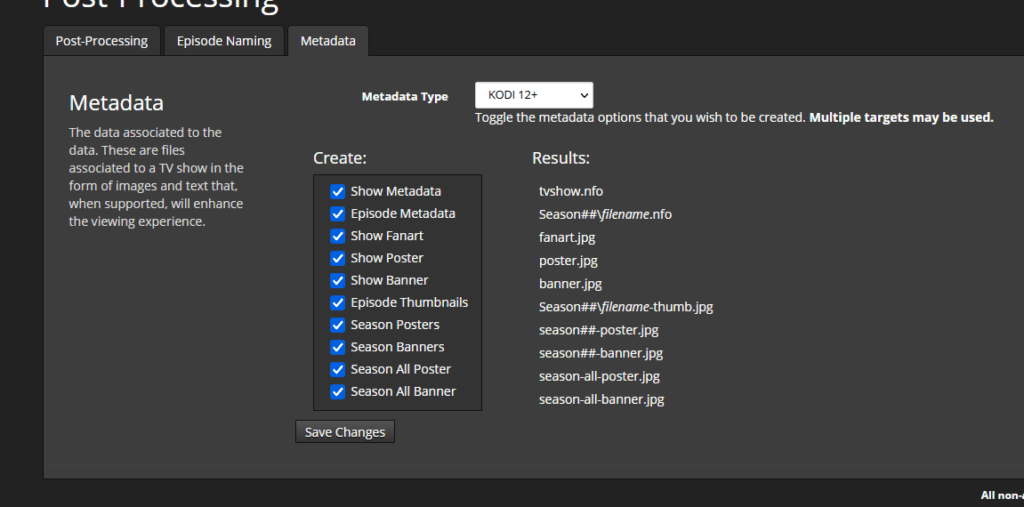
Now Metadata.
You can choose here to download covers for Kodi. Or something else you use to watch your TV series. Here you have to choose what you want to download.

If you want Kodi to be updated. Take over your above. And enter the ip address of your Kodi device.
Add TV series.

Press on ADD Show. And then Add shows.
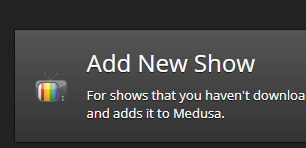
Now press Add New Show.
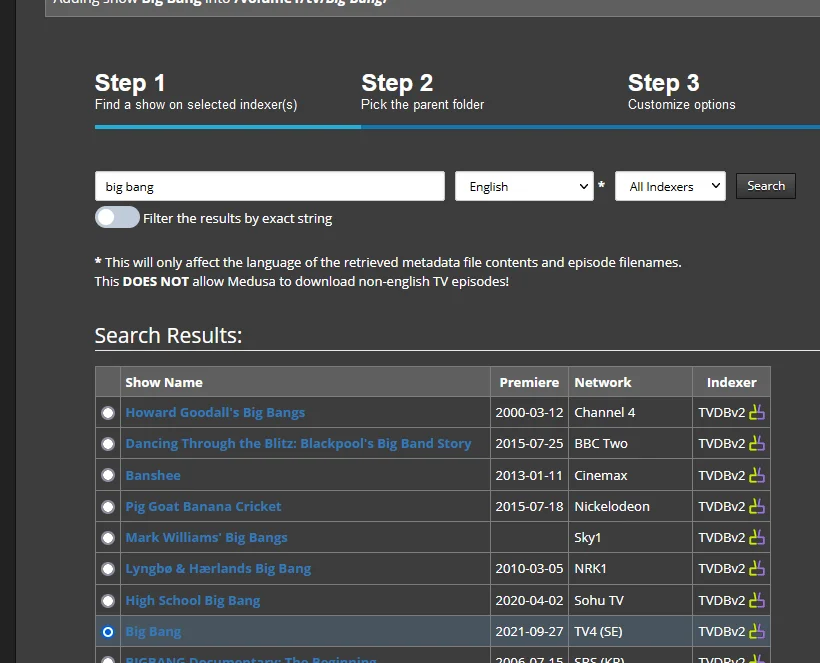
Search for the desired TV series. And click on search. When your desired TV series has been found. Then select this series.,
Then Next.
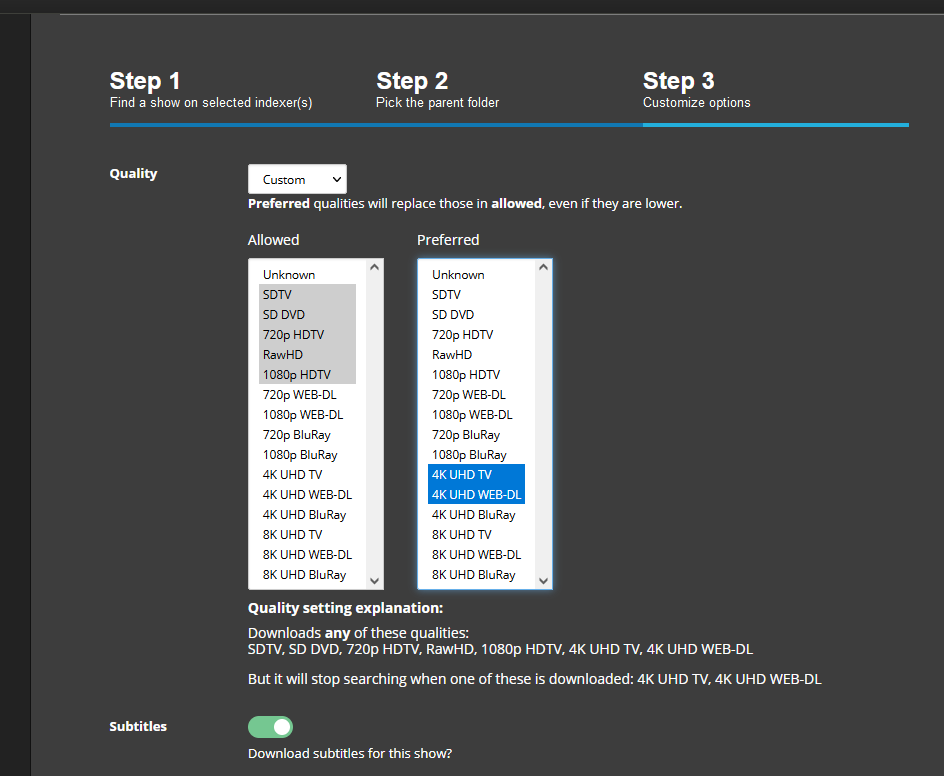
Select Costum And use the CTRL key to select multiple.
Medusa will now search for new TV episodes.
This was the tutorial Configuring Medusa Qnap.
Debian Medusa tutorial


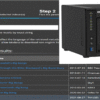
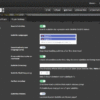
Be the first to comment