In this tutorial how to install Lidarr Synology. We are going to install Lidarr on a Synology system to automatically download music from the newsgroups. We are doing this on a DSM 6 System but for DSM 7 it will be about the same.
If Radarr is not available for your Synology. Then you can also consider using the Lidarr Docker installation tutorial
Add Lidarr installation option
Before we can start installing Lidarr on your Synolgy. First we need to add the ability to install Lidarr.
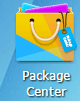
If you are logged in, go to the Package Center.
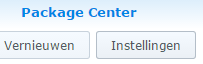
Then choose Settings.
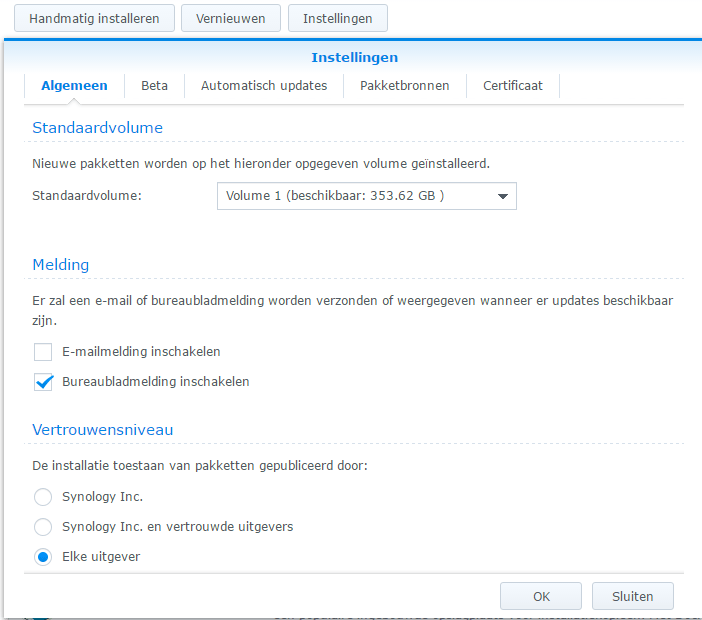
Select Any Publisher
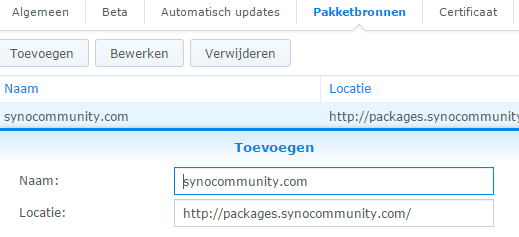
Go to the Package Resources tab. And now click Add. Please enter a name . And at location, enter the following “http://packages.synocommunity.com/” Now click OK. And one more time OK.
Install Lidarr Synology
Now we can start the installation of Lidarr.
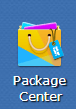
Go to it PackageCenter.

If you scroll down this screen. Then you will see a Community button. Click here.
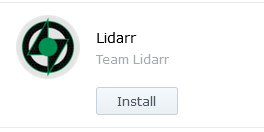
And then on the right you will see an icon with Install Lidarr .
Choose to install.
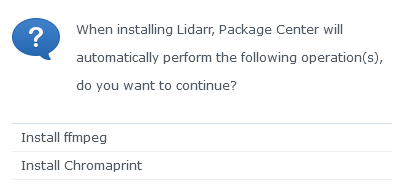
You will then get the above screen. Then click Ok.
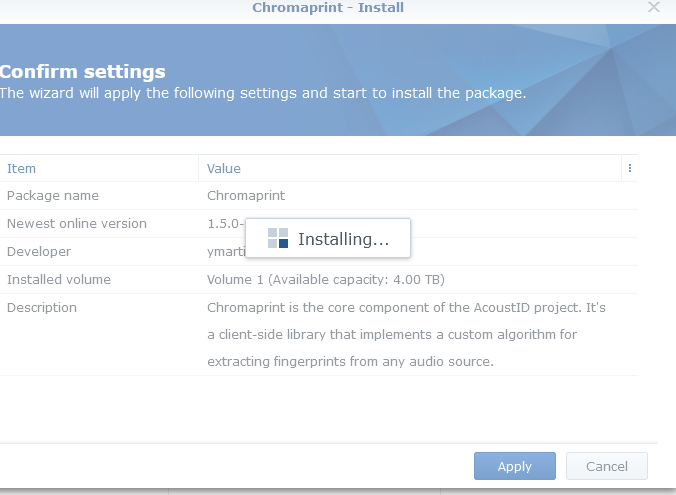
You will then see the above screen twice. For ffMpeg and Chromaprint. You don’t have to do anything.

Tick the box here. And click Next.

Click next again.

Next
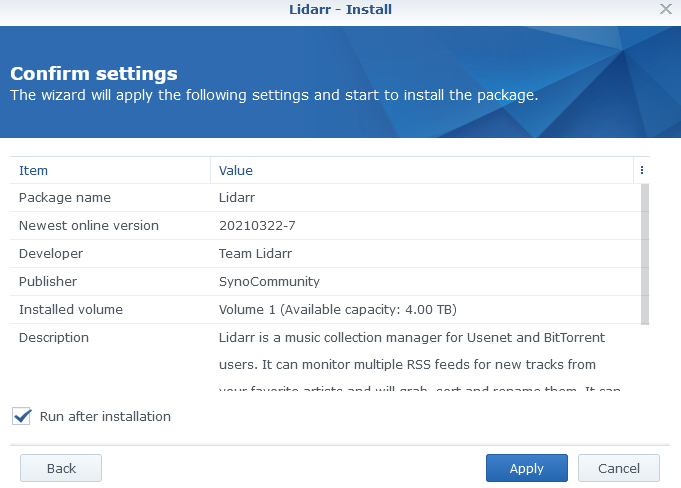
Now click Install.
Lidarr Synology is now installed.
And you can access it via http://synology-ip-address:8686/
Synology tutorial Lidarr



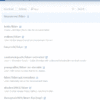

Be the first to comment