in this tutorial install radar Synology and then download movies with SABnzbd. We’re going to install Radarr on Synolgy device with DSM 6 or later.
If the tutorial below doesnt work for you, because your Synology is not supported. Then you can also use the Radarr Docker installation tutorial.
SABnzbd must be installed
Before you start this tutorial. You should have installed SABNzbd already. And you need to be able to download from the newsgroups. If not yet. Please see first the tutorial install SABnzbd Synology.
Add radarr installation capability
If you’ve already added http://packages.synocommunity.com. Then you can skip this step.
Before we can install Radarr. We need to add a repository first. Otherwise, Synology does not know where to download Radarr. We are going to add the following repository http://packages.synocommunity.com .
On your Synlogy through your browser.

If you are logged in. Then go to the Package Center.
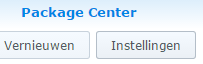
NOS choose Settings

Put a checkmark on each publisher .

Now go to the Sourcestab.
Then click Add.
Please enter a name .
At location , enter the following in “http://packages.synocommunity.com” Now click OK. And again OK.
You’re done now. Http://packages.synocommunity.com has now been added as a repository.
Should synocommunity.com be down. Then you can also download the SPK from Https://synology.nzbusenet.com/?fulllist=true. But you need to install Radarr manually then.
Install Radarr Synology
Now we can install the Radarr package on your Synology NAS.

Go back to the Package center.

Scroll down and click Community.

Look up Radarr. and then click Install.

Now click Next.
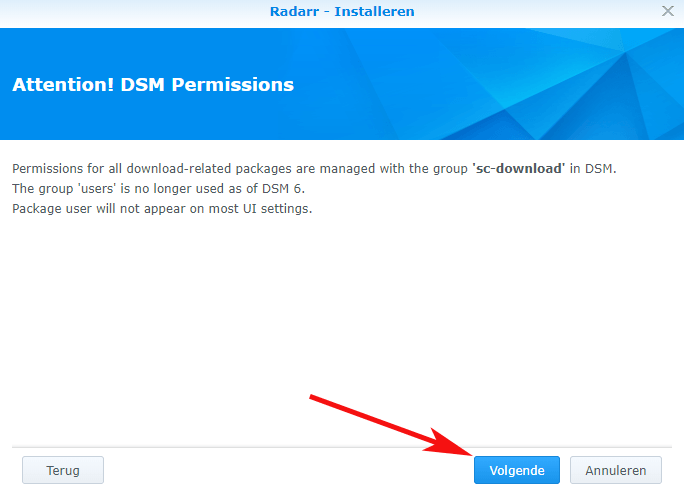
Then Next.

Click Applynow .
Radarr is now installed.
You can now access Radarr via http://your-nas-ip-adres:8310
Upadate Radarr Synology
Here’s how to update Radarr. Open Radarr.

Go to System.
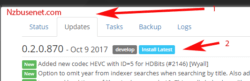
Click Updates now. And then on Install Latest.

You will see a popup on the right. That Radarr is updating.
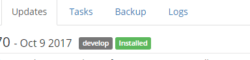
If the Radarr update went well. Then it will look like the screenshot above.
Tutorial Radarr Synology


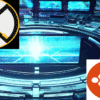
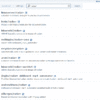
Be the first to comment