You may have to enter passwords in SpotNet. In this tutorial I explain what you can do best.
If a password is required in SpotNet. This will keep the download in pause mode. You can prevent or solve this in various ways.
Open SpotNet passwords list
In the first option I explain how to create a password list in SpotNet. So that you don’t have to manually enter the password in SpotNet. Of course, this only works if different passwords are not used by the same spotter.
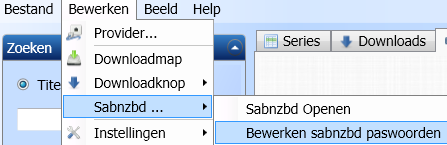
Open SpotNet. Go to Edit > Sabznbd > Edit sabznbd passwords.
Paste the list below into SpotNet. Beware! Per line 1 password. Sometimes a capital letter is also used. This is not always easy to see.
SpotNet Password List
park Park Zon Bertje poolvos Poolvos JodieCuba ugdv M2E 1 Tarja-Sarika-Goth Zeeduivel geefzenada Lavidaesbella PVT-Releases geefzeniks gratis neegeengeld geldisnietnodig FritsFlits Howdy tweetyfan tijdloos BangBang8 sjk PPPP1
There are also a number of spotters. They use a different password every time. Of course, it doesn’t work for this. A well-known spotter, is currently Frenkster.
If there are new Spotnet Passwords. Please leave a message and we can add it to the SpotNet password list.
Enter password in SpotNet

Since SpotNet 1.9.0.6 is out. You can enter the password before you start the desired download. You can find this at the top left of your download. See the screenshot above.
Install SpotNet Classic latest updates
It is also important that you have downloaded the latest updates for SpotNet Classic. Not to be confused with SpotNet 2.0. This is a SpotNet version that was made by someone else. SpotNet 2.0 often gives problems with unpacking. This is because SpotNet 2.0 is no longer being updated. We therefore advise you not to use it anymore.

Therefore, check whether you have the latest version of SpotNet classic. Go too Bewerken (Edit) > Instellingen(settings) > Zoek naar updates. (search to updates)
Other techniques are also being used to prevent DMCA. These techniques are often incorporated in the updates of SABnzbd. SABnzbd comes with SpotNet Classic. SpotNet classic is always a bit behind the current version of SABnzbd. If you still can’t unpack it with the latest update of SpotNet. Then try installing the latest version of SABNzbd or NZBGet. See the SABnzbd install tutorial. Or NZBget install tutorial for more information.
Find password in NZB file
If your usenet download program cannot handle a password that is included in the NZB file. Then you can retrieve the password from the NZB file yourself. This is quite simple action.

Right-click on the NZB file. Choose Open With And then Notepad.
If you use a SpotNet download program. Then you can find these nzb files in C:\Users\Your name\AppData\Local\Temp\Spotnet

<head>
<meta type="password">IZ89D2QFHh9V8cS</meta>
</head>You will now see the password in meta type. Copy and paste this password into your download program.
SpotWeb Password downloads
You may be downloading an NZB file from a SpotWeb site. And that the file is not automatically unpacked by your download program. Even with a recent version of NZBGet or SABNzbd. These SpotWeb sites do not send the password that is included in the NZB file. Unfortunately there is not much you can do about this. Except, of course, install SpotNet classic yourself. Or enter the password yourself. This is often stated at the Spot itself. Or in the comments below the Spot you want to download.
Do you have any other SpotNet password solutions? Then leave a message.

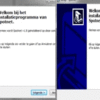
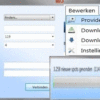

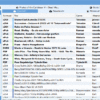
Be the first to comment